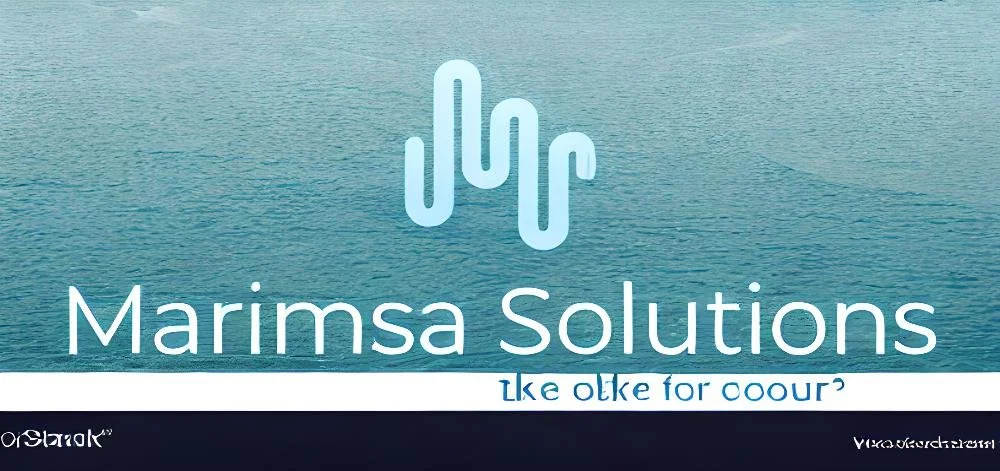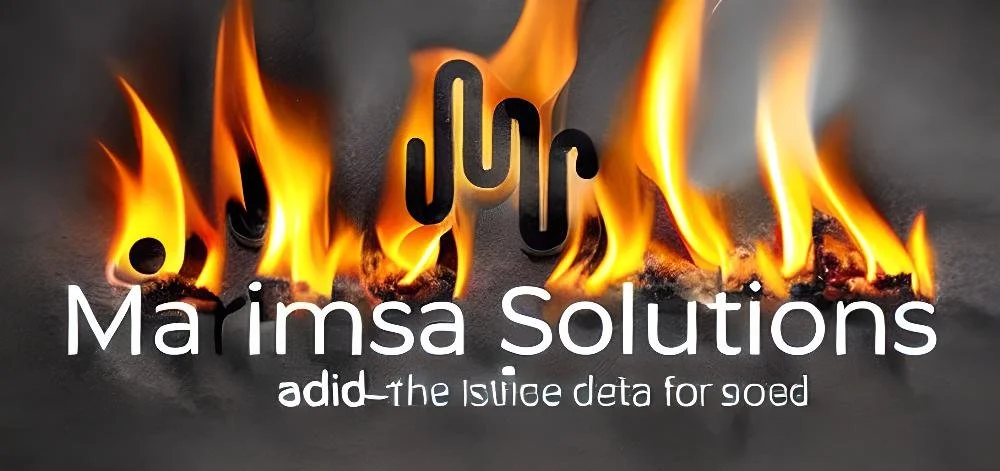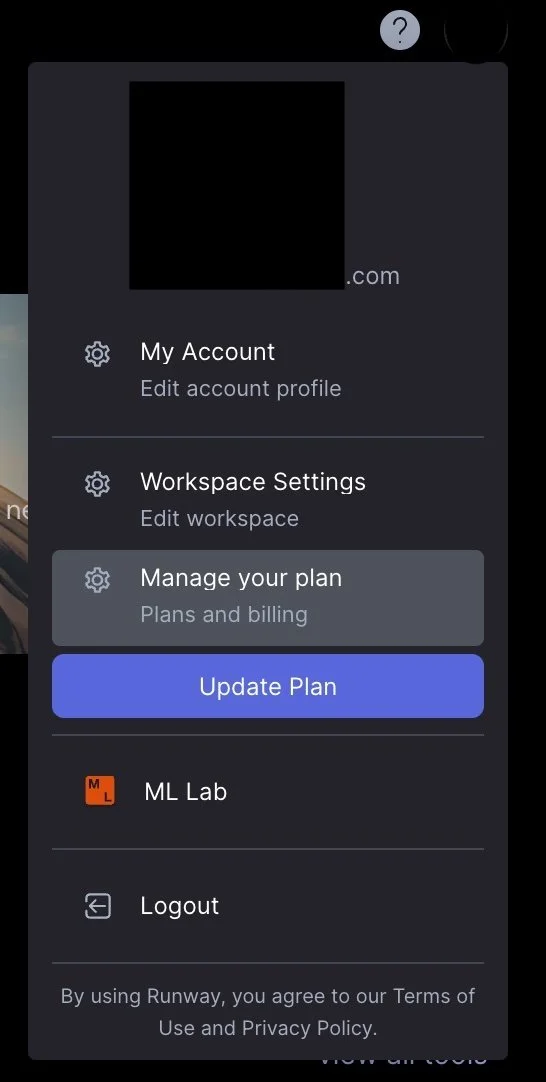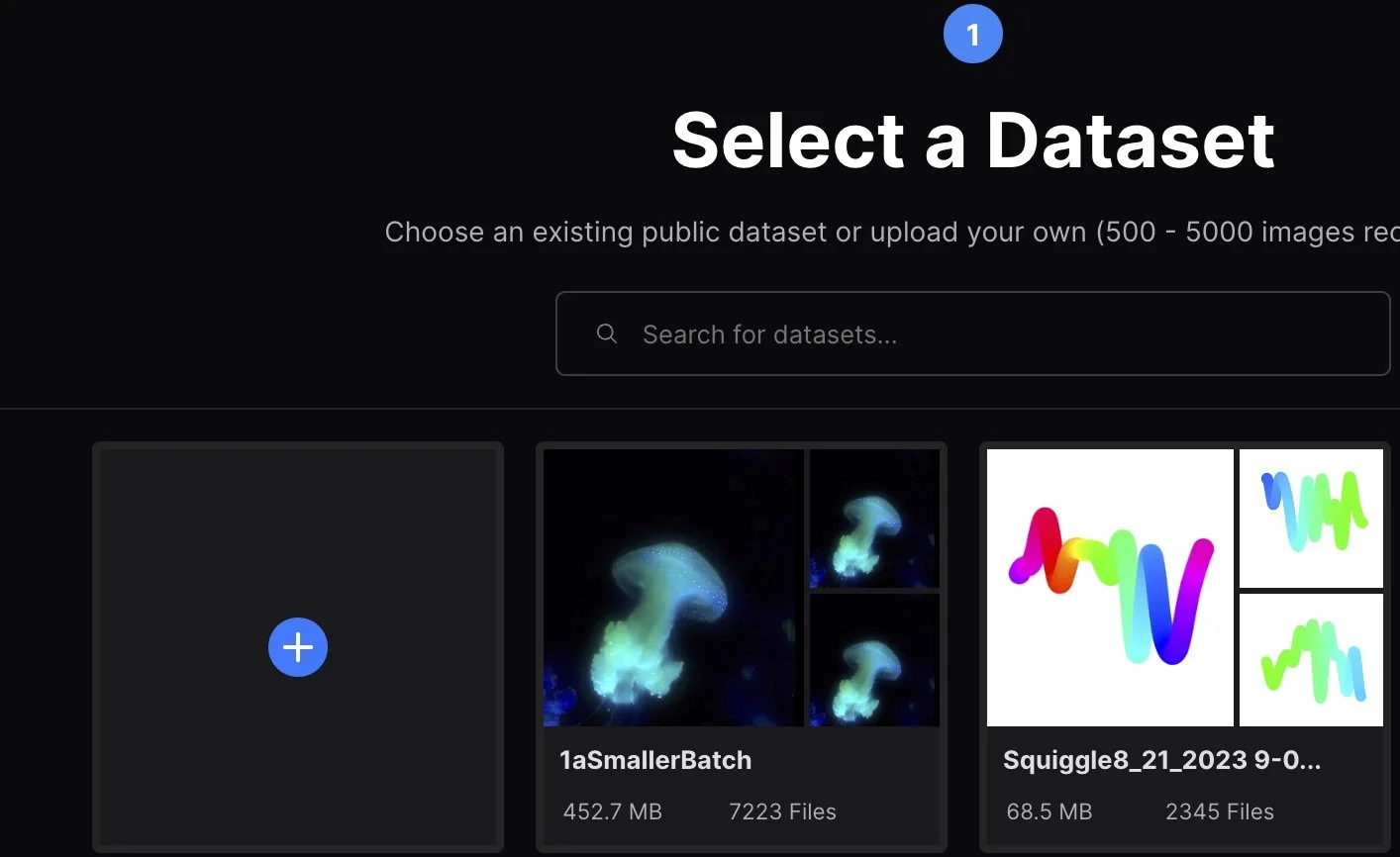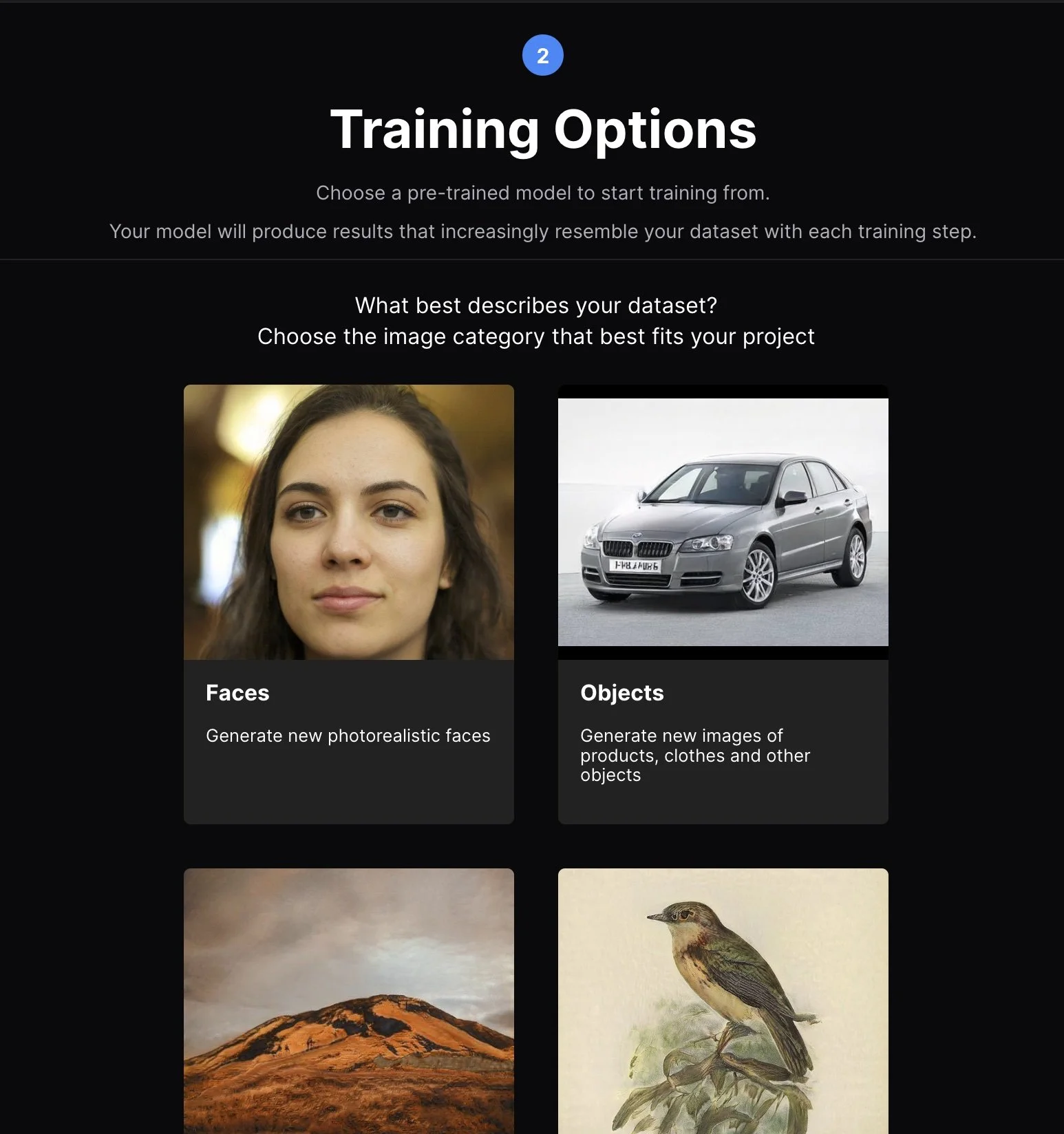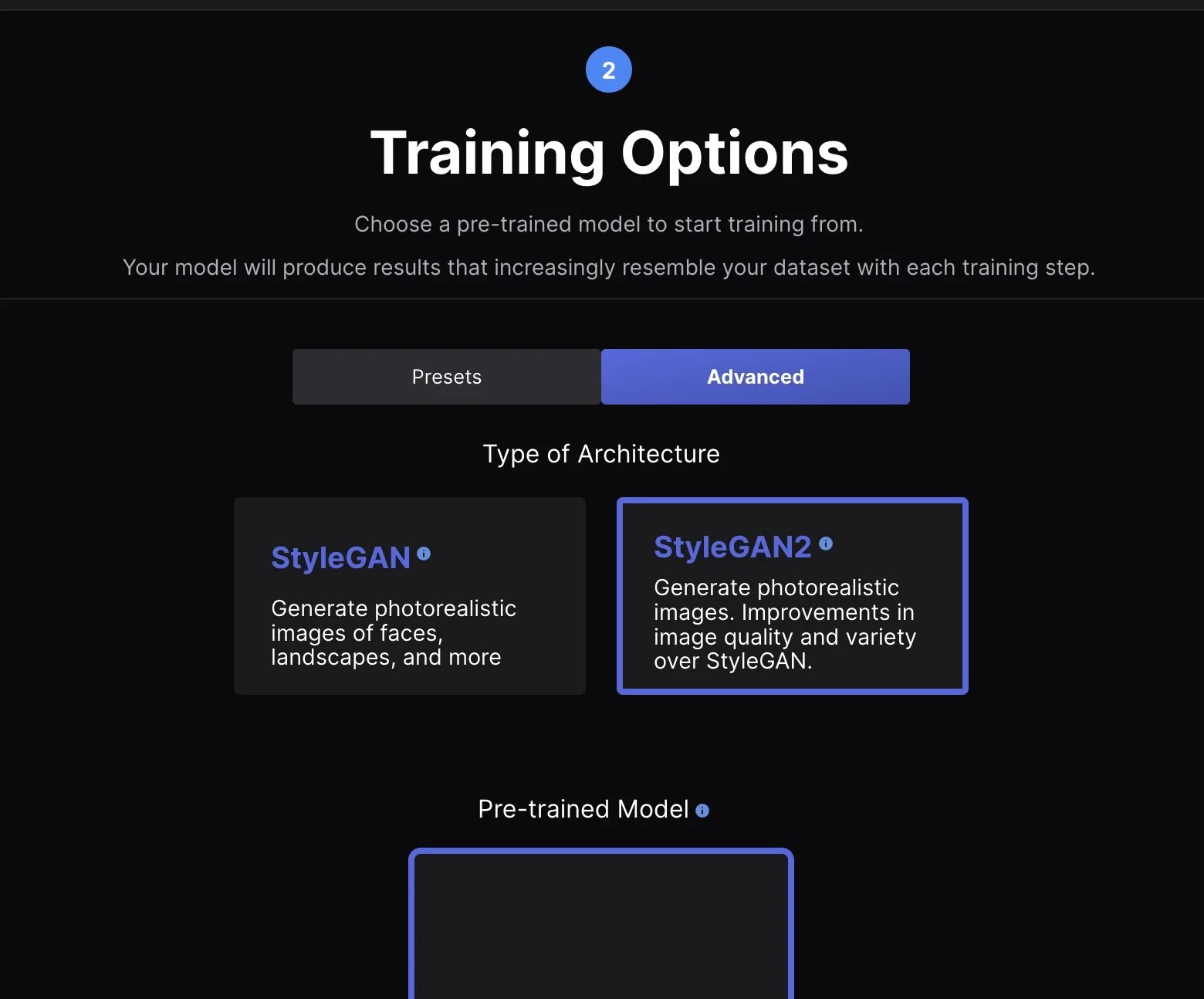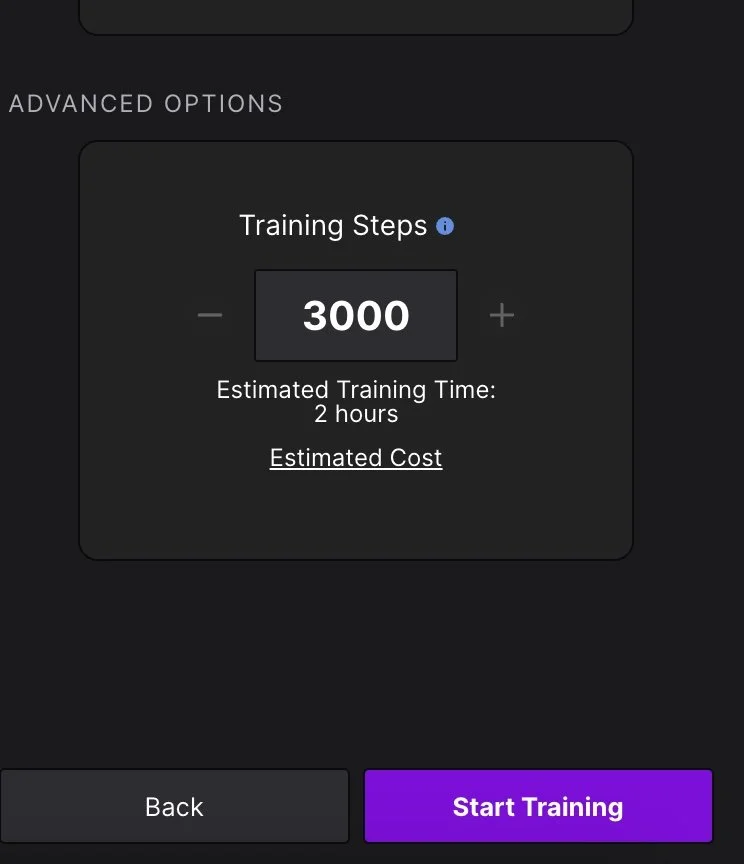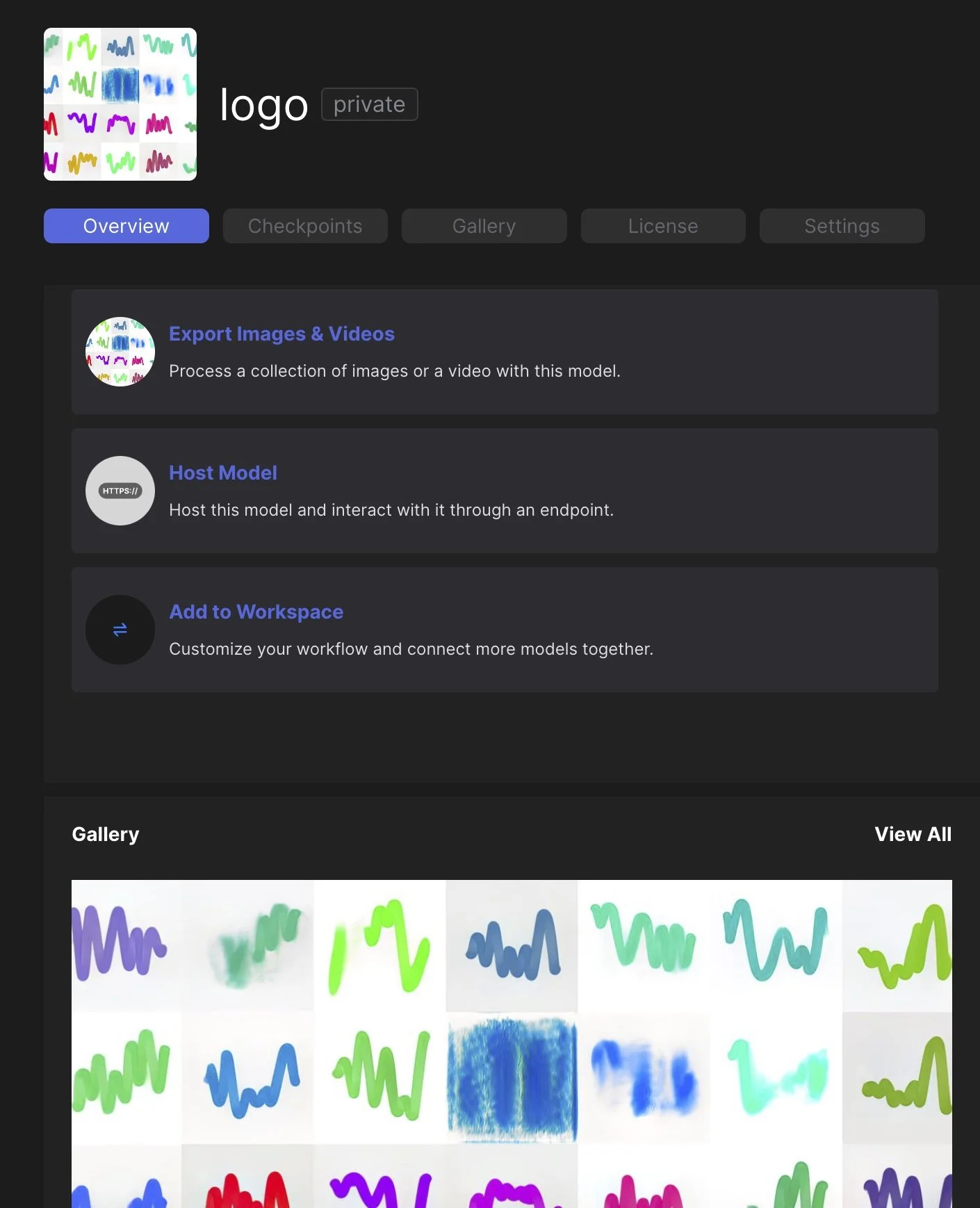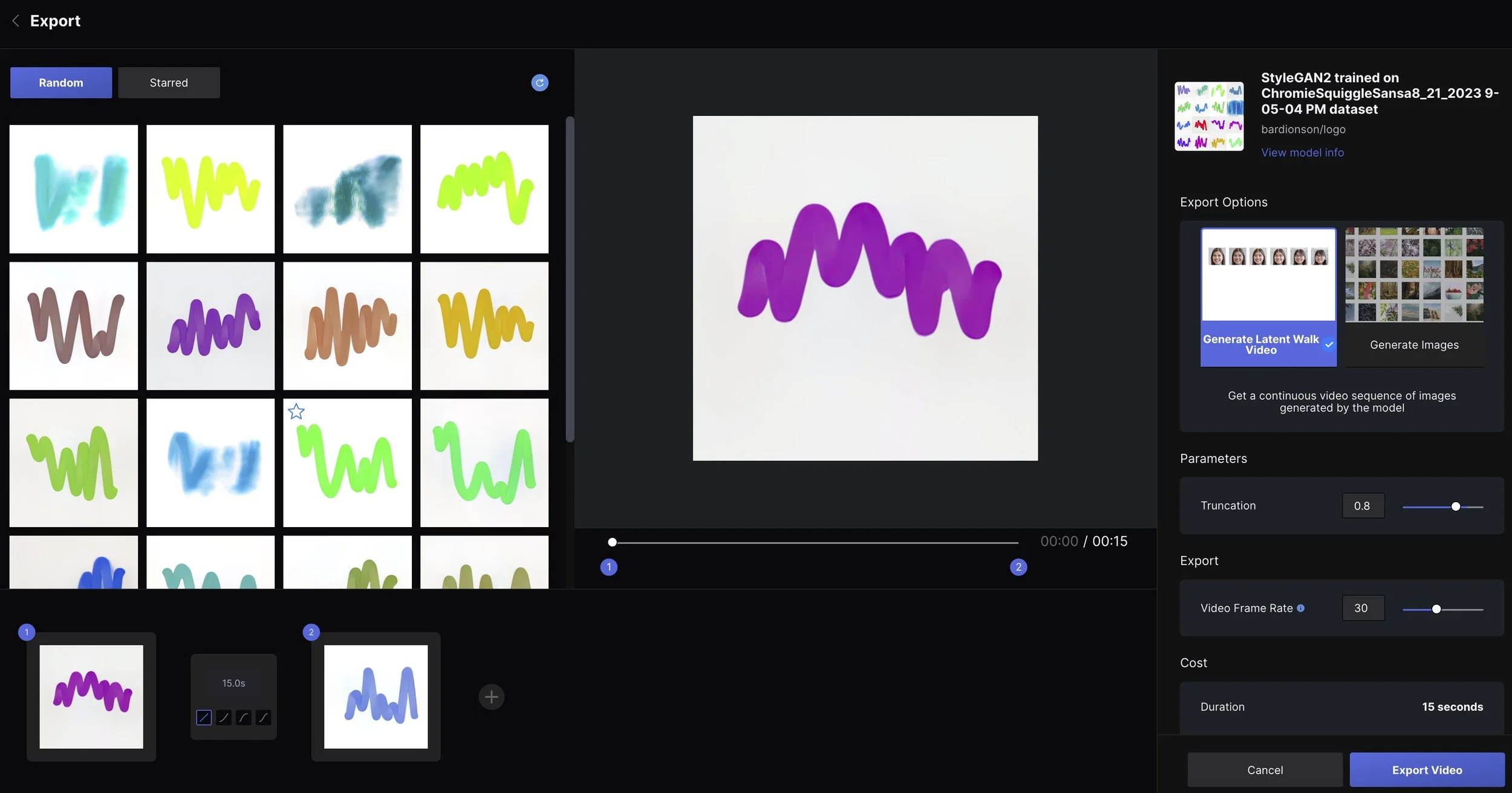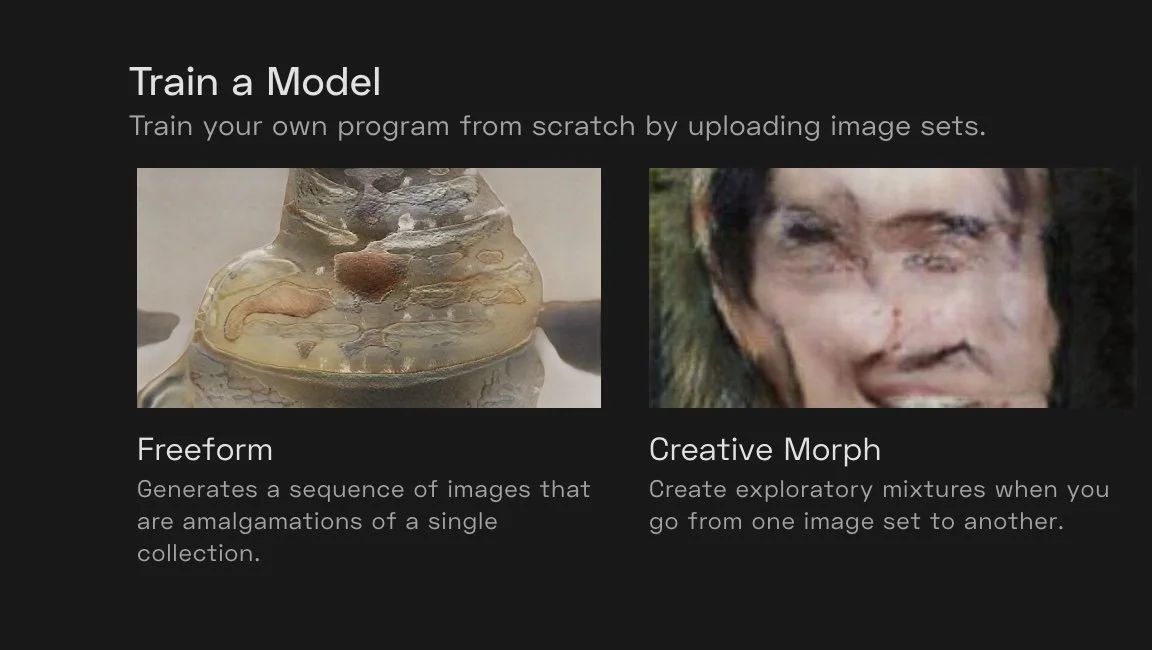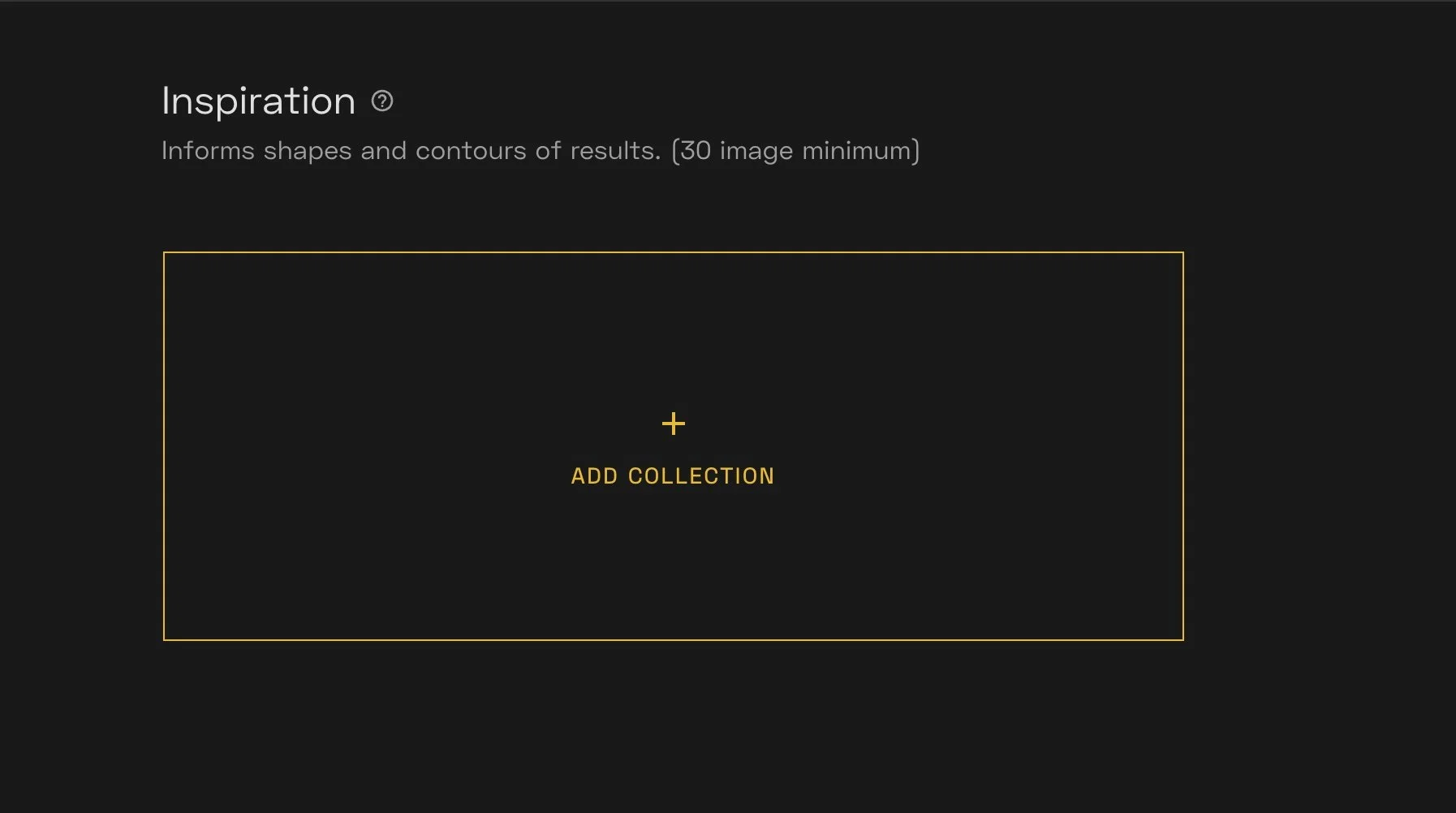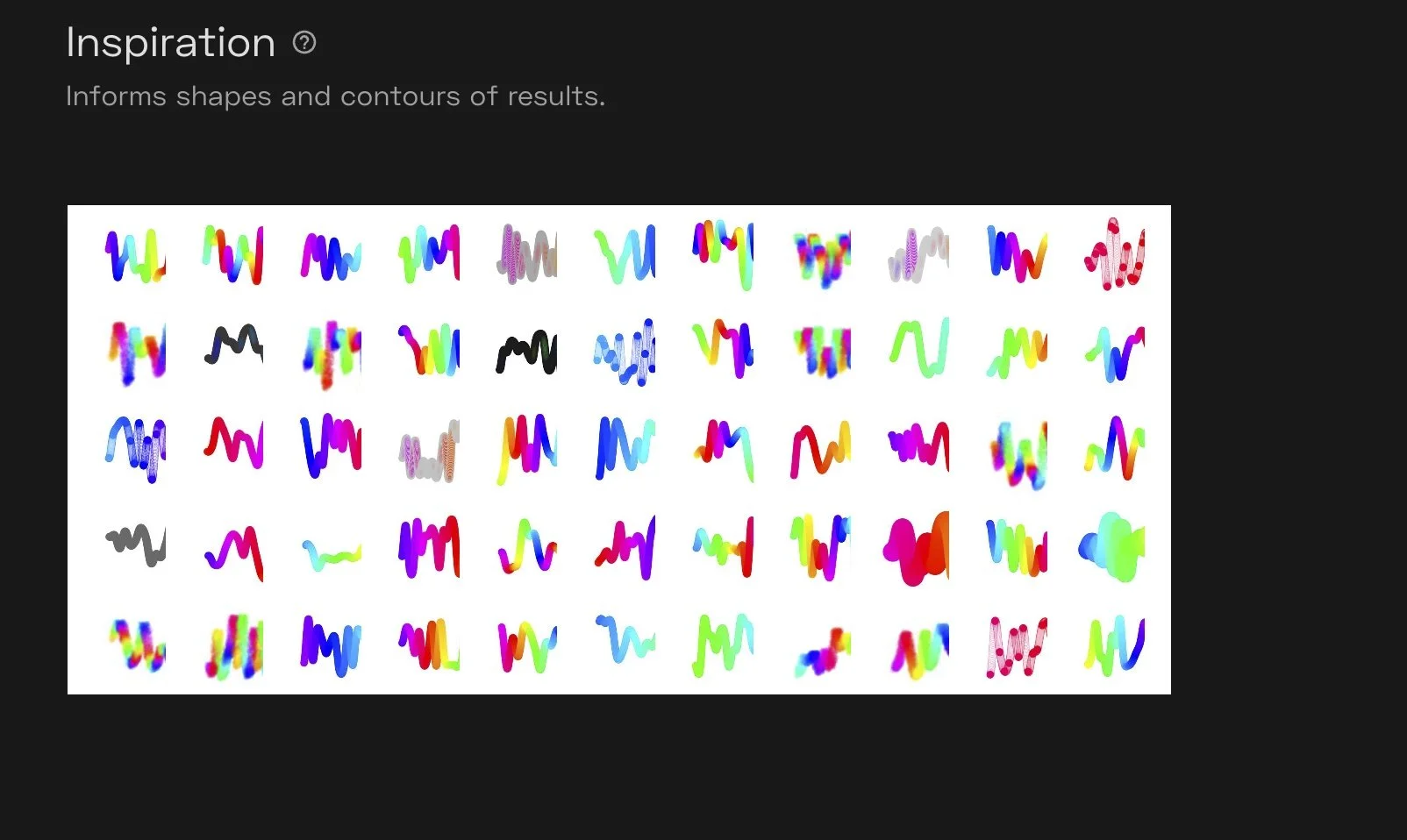Creating Logos with AI
Marimsa Solutions Logo Experiments
Artificial Intelligence image generators are an interesting way to generate new ideas for logos. Marimsa Solutions was in search of a new logo. So we tried out different Ai models to find new inspiration. The methods shown here are Stable Diffusion, StyleGan2 and Playform. The tools used are Runway and Playform.
Runway
I used a tool called Runway which contains many different Ai tools for making images and videos. The first method was easiest as it accepts a single image and a text prompt and generates a variation. This is called Image to Image.
Upload an image and type in a prompt
Upload an image, type in a prompt like “make it more professional” or “more color” and Generate to see what happens. This works much better with pictures of things and not logos. But it is fun to try.
Interesting but not quite what we were looking for. Other outputs also gave us some new ideas.
Prompt was. “Squiggle and Improved font”
This was “More Professional” as the prompt.
The next idea we had was to create a wavy line logo similar to our original image. This pipe looking image reminded me of art on Art Blocks called Chromie Squiggle.
The prompt was “add three colors of blue”
Prompt was “add fire”
Often if fails in a funny way. In addition Stable Diffusion and most GAN models do not understand language and will just make up words.
Prompt is “a network of nodes interacting network”
StyleGAN
This second method is called a GAN. Generative Adversarial Network. It has two sets of Ai code that work together. One agent generates image by trying to copy the images that it is given and is called the Generator. The other agent is the discriminator it uses its set of images to judge how correct the generator is working. It judges the images generated and passes long lists of numbers, also called vectors. These numbers are weights that tell each neuron layer in the the generator how to make better images of the subject being trained. This happens over and over for hours while the system makes better and better images.
In Runway there is a tool that makes this easy to configure and run. it is hidden under ML Lab. In the upper right go to your profile image and click on ML Lab in the pull down.
In ML Lab click on Training and then Generative Image to start. The first step is to upload the images you want to train with. Press that plus button to upload. I uploaded 2,345 images of the art I liked called Chromie Squiggles by Erick Calderon. The key here is to upload 1,000 - 5,000 sample images. It works better with more. You notice that I was making a jellyfish model also.
The next step is to pick a base model to train on top of. This saves time in the training. Training from nothing can take a few days. By starting with an existing model that is similar to what you are training with helps it take less time and saves energy. I typically click on Advanced to pick my own models or to use StyleGAN2. StyleGAN 1 generates images that are 512 x 512 and StyleGAN 2 generates 1024 x 1024 images. They produce different results sometimes that are interesting. For this experiment I will choose advanced.
Picking the faces model will work fine but I picked one of some art I had created previously. To pick a different model press the Change link.
Pick the training steps. 3000 is a good default and then start training. Then wait for about three hours.
Runway will show you the progress as it trains and you can generate a video of the training. This shows you how it is getting better at creating over the two to three hours. Be sure and tell it to save your video at this point.
Now you can start exploring different outputs in the export videos and image tool.
It will take a few minutes to generate some samples. But in the grid you can pick the ones you like and then right click on the image and download it. (There is a way to export hundreds of them if you click on Generate Images. But using this tool you can also create videos of the transformation between the images. The technique will perform a latent walk through the matrix of pixels in the model and show you many other possibilities. Sometimes I create videos and find a single frame between two images that is better than the original starting points.
So now we have many new options to choose from in creating an interesting logo. But wait I have one more tool to show you.
Playform
Playform is an older form of GAN than StyleGAN the creator called it CAN or Creative Adversarial Network. It generates art that is more abstract. Let’s try our squiggles with it.
Like Runway there are many tools for Ai image generation. The one for training from a large set of images is Freeform. Playform requires fewer images to train but often the outputs are more abstract. You need at least 30 images.
Upload your images.
The images uploaded
Start the model training and wait a few hours. You can watch the process as each stage of the training finishes. Playform automatically picks the best 64 outputs.
The results of the training.
Once the results are finished you can click on the ones you like and then press the download button. There are options to refine the results by remixing them or upscale them to make the larger in size.
Thank you for reading and bookmark our blog for more interesting explorations into technology. Soon I will write more about Large Language Models and how to use them to generate text and help you write.